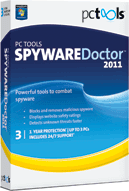Internet Explorer 9's interface was finally revealed at an event dubbed "Beauty of the Web." Most analysts, noted the barebones aspect of the four previous IE9 Platform Previews, but who would have guessed that that leanness was a harbinger of the browser's actual UI? IE has become the most pared-down browser—but that's not the whole story. Web pages take the center role, with new options like pinned sites. And IE9 joins the JavaScript speed team, revving up performance in other ways with graphics hardware acceleration. Finally, IE9 has become a "modern" browser (to use competitors' term), by supporting new Web coding techniques like HTML5, CSS3, Canvas, and SVG.
Installing the IE9 Beta
Internet Explorer 9 runs on Windows 7 and Vista—that's it. XP users are out of luck, not to mention Mac and Linux users. There's a separate installer for supported OS versions and for 64-bit and 32-bit flavors (36MB and 19MB, respectively). My installs spent a while displaying "installing required update"—much longer than it takes to install Google Chrome). Setup required a reboot, and note that, unlike the platform preview, this becomes your default Internet Explorer—you can't run it side-by-side with Internet Explorer 8 as you could with the platform preview. But a plus was that I didn't have to go through the two-step setup wizard after installation—I can't tell you how many people I've seen never complete this task, and instead dismiss it each time they start IE8.
View Slideshow See all (20) slides
MoreRight after you first run IE9, you'll see something you should expect to see a lot of—a notification at the bottom of the screen. This time, it asks if you want to make Internet Explorer your default browser. The same technique replaces previous versions' yellow bar prompt at the top of the page for things like running add-ons or downloading files. The IE team found that users' eyes go down the page, so looking up for such messages was counterintuitive. I heartily agree, and am glad to bid adieu to those yellow bars at the top when I have to run a plugin or download an installer. The new messages are very consistently used for just about every interaction.
IE9's Pared-Down Look
With its new UI IE9 innovates in ways that give pre-eminence to sites and the OS rather than the browser itself. Its pinned tabs feature give sites parity with other apps, and when you drag tabs out, the resulting window behaves like a standard Windows 7 window, including Aero Snap functionality. Of course, this emphasis on Windows 7 behavior is exactly why XP users get left in the dust. While the idea of hobbling your a browser to support a 10-year-old operating system is a hard sell, Microsoft is basically pushing XP users (74 percent of business PCs still use XP) who want speed, standards, and simplicity into the Firefox and Google Chrome camp. Both of these browsers manage to support XP and pull off (to varying degrees) speed, standards, and a decent UI.
Before delving into IE9's UI, I'll note that the "e" icon is larger and lighter. There, that's out of the way.
Now for the trimming down: The default configuration of IE9's top UI border actually takes up the least screen real estate of any major browser, leaving the most space for webpages. To achieve this, everything is in one row below the window border—the back and forward buttons, address/search bar (see "OneBox" below), tabs, and control buttons. And the back button, which is larger and leftmost, is actually cut off at the bottom—a seeming design compromise. Gone, too (by default), are the favorite link buttons, and separate buttons for feeds, mail, and printing. You can reinstate the Favorites bar, which I find convenient for frequently visited sites.
I like the new interface, which does give Web pages more room to breathe. But Microsoft might have gone even further by combining Reload and Stop into one button, as Chrome and Firefox do. The tool button area still has three buttons: the home button, a start for access to favorites, feeds, and history, and a gear for settings. This last combines the functions of IE8's Page, Safety, and Tools menus. It's a good tightening, but Google's Chrome 6 outdoes this minimization, combining all these into a single wrench icon.
In a design choice that seems to go against what users are used to, IE9's Favorites/Feed/History sidebar has moved to the right side of the browser. It's still accessible from a star icon, however, and you can move it back to the left if you prefer the traditional view. If you do that, you'll also regain the ability to resize the sidebar.
Another minimizing change removes the zoom button at the bottom window border, with I personally liked for easy enlarging and shrinking of page text. Now you have to Zoom from the menu or use your mouse wheel or Ctrl-+. And this is one interface change that you can't bring back in the beta. But I guess Microsoft's telemetry showed that people weren't using it. If you long for a browser with the bottom-of-page control, look to Opera.
Tabs work largely the same in IE9 as in IE8, but now you can drag them out of and into their own separate window on the desktop. You can even keep watching a YouTube video play while you're doing this, thanks to process separation and hardware acceleration. Drag the tab to the side of the screen and it will behave like any other Windows 7 program window and fill exactly have the screen. Other browsers have let you drag tabs out into new windows for a while, but they don't behave in this standard way. One peeve: You still can't close a tab you're not currently in by clicking its X on the tab bar, as you can in Chrome, Firefox, Opera, and Safari.
The OneBox
Internet Explorer team lead Dean Hachamovitch used to ding Chrome's use of a combined address and search box, citing privacy concerns, but IE9 now too has a single text box for addresses and search, called the OneBox. Hachamovitch told me that IE9's version adds privacy, by letting you turn on an off the autosuggest feature of your search engine at will. And indeed, when I was at a site and entered a new term to search, I got a choice at the bottom of the suggestions—"Turn on search suggestions (keystrokes will be sent to Bing as you type). This makes the privacy concern clear, unlike Chrome's Omnibar, which is on by default.
One reason I liked IE8's search box: it lets you easily switch among search engines. With Chrome, you're pretty much stuck with your default search engine (which can actually be Bing!). The IE9 OneBox does at least offer search engine options at the bottom of its dropdown suggestions. One search action I like didn't work in the OneBox: using "site:site domain" to limit my search to a specific site. In the end, I'm not a huge fan of combined search/address bars, but I do appreciate the extra room for web pages, and IE9's addresses some problems in the others'.
Pinned Sites
Instead of constantly trumpeting its own branding, IE9 steps aside and gives the site you're visiting center stage. This is nowhere better demonstrated than in the new pinned site feature. By simply dragging a webpage's icon down to the Windows 7 taskbar, you create a pinned site. This gives the site equal billing with an application. This kind of thinking reminds me of nothing more than Google's mantra of having every app be a web app, and with pinned sites, IE9 actually goes further than Chrome in this regard.
Chrome does have Web shortcuts, but the site doesn't get IE9's OS integration. This includes Windows 7 jumplists for sites that supply the necessary XML data in their code. Pinned sites not only get their own taskbar icons, but their favicon is used where a browser logo would normally be, in the upper left corner of the window, and even the back and forward buttons take on the color of the site icon. This can be a little odd if you navigate away to a completely different site.
The logo and colors for pinned sites are automatically grabbed by the browser for display in the window border. If you navigate to a different domain, they remain the same as the original pinned site, which struck me as a bit disorienting. One final difference for pinned sites is that the Home button disappears from the menu bar.
Pinned sites are a big ace-in-the-hole for IE9, at least for Windows 7 users. In a world where Web sites are becoming more like applications every day, Microsoft has the right approach, though an option like Chrome's site shortcuts, which gives the whole window to the site would be nice. But Microsoft's giving full app citizenship to sites is commendable.
Still in the testing.